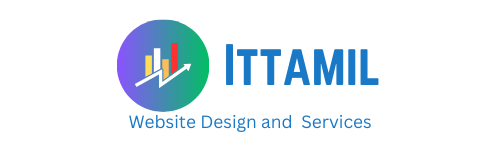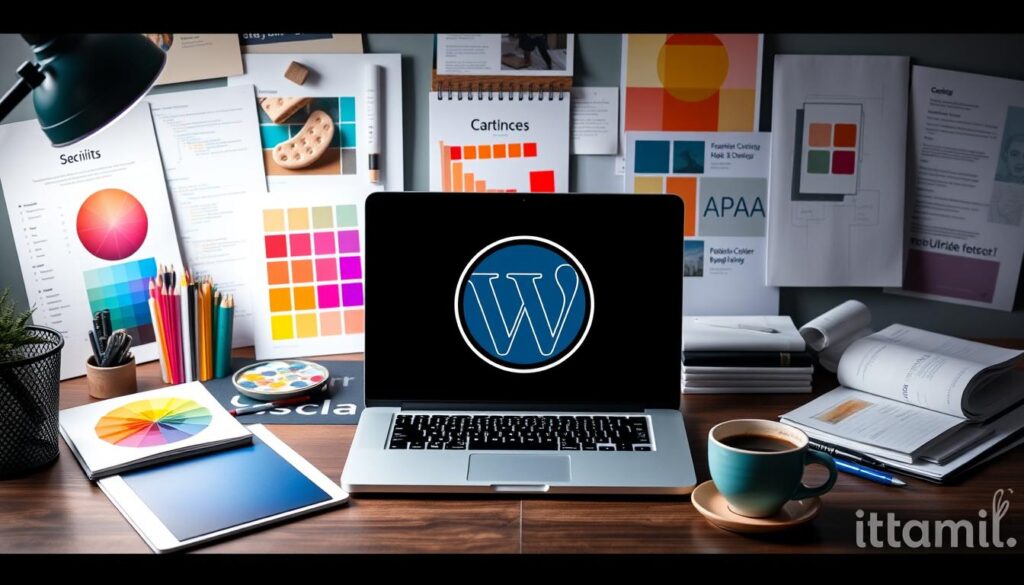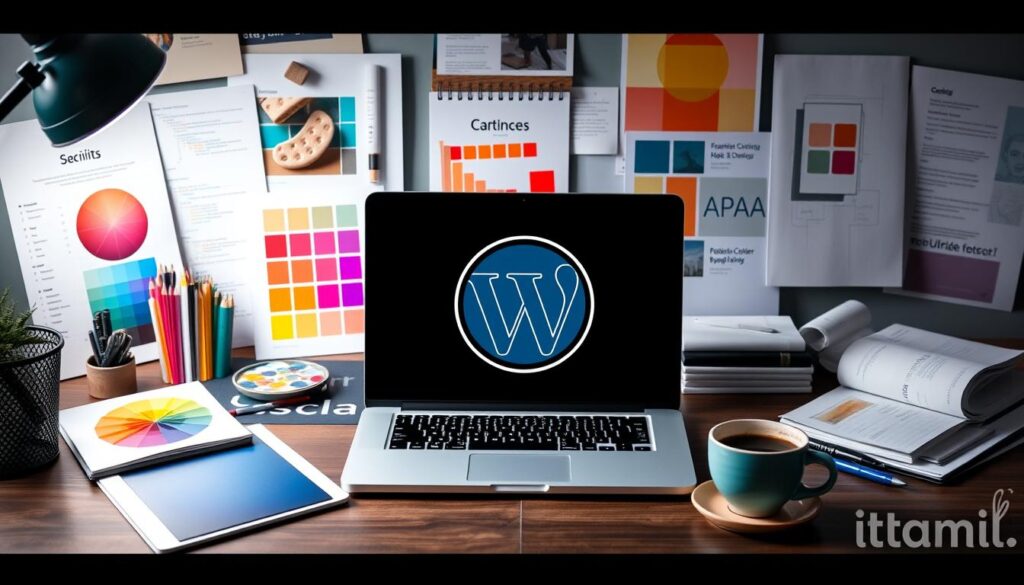Starting with WordPress for your website design can be thrilling yet challenging. With its user-friendly interface and flexibility, WordPress is an excellent choice for beginners. But where do you start? Knowing the basics, implementing some pro-level strategies, and avoiding common pitfalls can make a significant difference. Whether you’re launching a personal blog, an online store, or a portfolio, this guide will provide you with the top WordPress website design tips to make your website look professional, load quickly, and stand out.
1. Choose the Right Theme: The Backbone of Your Site
Your theme is the foundation of your website’s appearance and functionality. Beginners should focus on responsive themes, which adjust seamlessly across devices. Many themes are available for free, and premium ones offer advanced features like custom fonts, layouts, and e-commerce compatibility. A popular choice is Astra or OceanWP, known for their speed and customizable options. Be sure to pick a theme that suits your website’s purpose and brand personality.
- Tip: Check your theme’s demo to see its design capabilities and test it on mobile and desktop devices. This will ensure a consistent look for all users.
2. Optimize Your Images for Speed and Quality
Images can make or break your website’s design. They add visual appeal but can also slow down your site if not optimized correctly. Compress images to reduce file sizes without compromising quality. Plugins like Smush or ShortPixel can help automate this process and maintain a fast loading time.
- Tip: Aim for an image resolution of around 72 DPI for the web, which provides a balance between quality and performance. Speed matters because slow sites often lead to high bounce rates.
3. Stick to a Simple Color Palette
Consistency is key in web design, especially for beginners. Too many colors can make your site look cluttered and overwhelming. Start with 2-3 complementary colors that align with your brand. Tools like Coolors or Adobe Color can help you choose a cohesive palette.
- Pro Insight: Use high-contrast colors for call-to-action buttons, ensuring they stand out and drive engagement.
4. Use Readable Fonts and Maintain Hierarchy
Readable fonts are essential for user experience. Choose a pair of fonts, one for headings and another for body text, and ensure they are clear across devices. WordPress has many fonts built-in, or you can explore Google Fonts for more options.
- Pro Tip: Use font hierarchy with larger, bold headings to guide readers through your content easily. Aim for font sizes above 16px for body text for better readability.
5. Leverage Plugins, but Don’t Overload
Plugins are powerful tools that add functionality, from SEO enhancements to social sharing. However, too many plugins can slow down your site and create security risks. Some must-have plugins for beginners include Yoast SEO for search engine optimization, Jetpack for site management, and WPForms for creating contact forms.
- Word of Advice: Stick to essential plugins only. Regularly update or delete unused plugins to improve performance and security.
6. Prioritize Mobile Responsiveness
Did you know that over 50% of global website traffic comes from mobile devices? Optimizing for mobile is no longer optional; it’s essential. Choose a mobile-responsive theme and test your site’s mobile version before launching.
- Tip: Use WordPress’s preview mode to view your site on different screen sizes. You can also utilize Google’s Mobile-Friendly Test tool to check mobile compatibility.
7. Use a Clear Call to Action (CTA)
Your website needs to guide visitors on what to do next, whether that’s reading another post, signing up for a newsletter, or purchasing a product. Place CTAs prominently with clear wording, such as Get Started or Join Us Today. A powerful CTA can help boost your conversions significantly.
8. Implement Basic SEO Practices
Search engine optimization (SEO) is key to attracting organic traffic. Use an SEO plugin like Yoast SEO to help optimize your content with keywords, meta descriptions, and readable formatting. Remember to include your primary keyword in your URL, title, and first paragraph for better visibility on search engines.
- SEO Tip: Focus on using long-tail keywords that are relevant to your niche, such as beginner WordPress design tips or simple WordPress setup for newbies.
9. Secure Your Website with Basic Protection
Security is a top priority, especially for beginners who might be unaware of vulnerabilities. Install security plugins like Wordfence or Sucuri to protect your site against malware and hacking attempts. Enable SSL encryption to secure your site further, which helps build trust with visitors and improves SEO.
- Pro Insight: Many hosting providers offer free SSL certificates. Check with yours to see if it’s available and activate it for added security.
10. Use Analytics to Track Progress
Setting up Google Analytics and Google Search Console allows you to track your website’s traffic, performance, and popular pages. This information helps you understand what works and allows you to make data-driven adjustments. Beginners should regularly review analytics to see how visitors interact with their site and identify areas for improvement.
- Quick Tip: Check your bounce rate—if it’s high, consider optimizing your site speed, improving readability, or revising content to retain users.
Conclusion
Designing a WordPress website as a beginner can be smooth with the right steps. By choosing a fitting theme, optimizing your site’s speed, ensuring mobile responsiveness, and securing your content, you’re on track to creating a user-friendly website that keeps visitors engaged. Regularly update and improve your site based on analytics, and you’ll see steady growth. Remember, web design is a learning journey—start simple, keep refining, and enjoy the process!