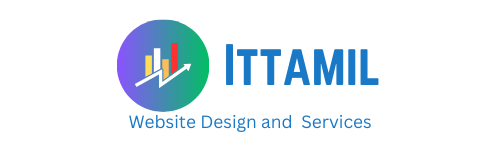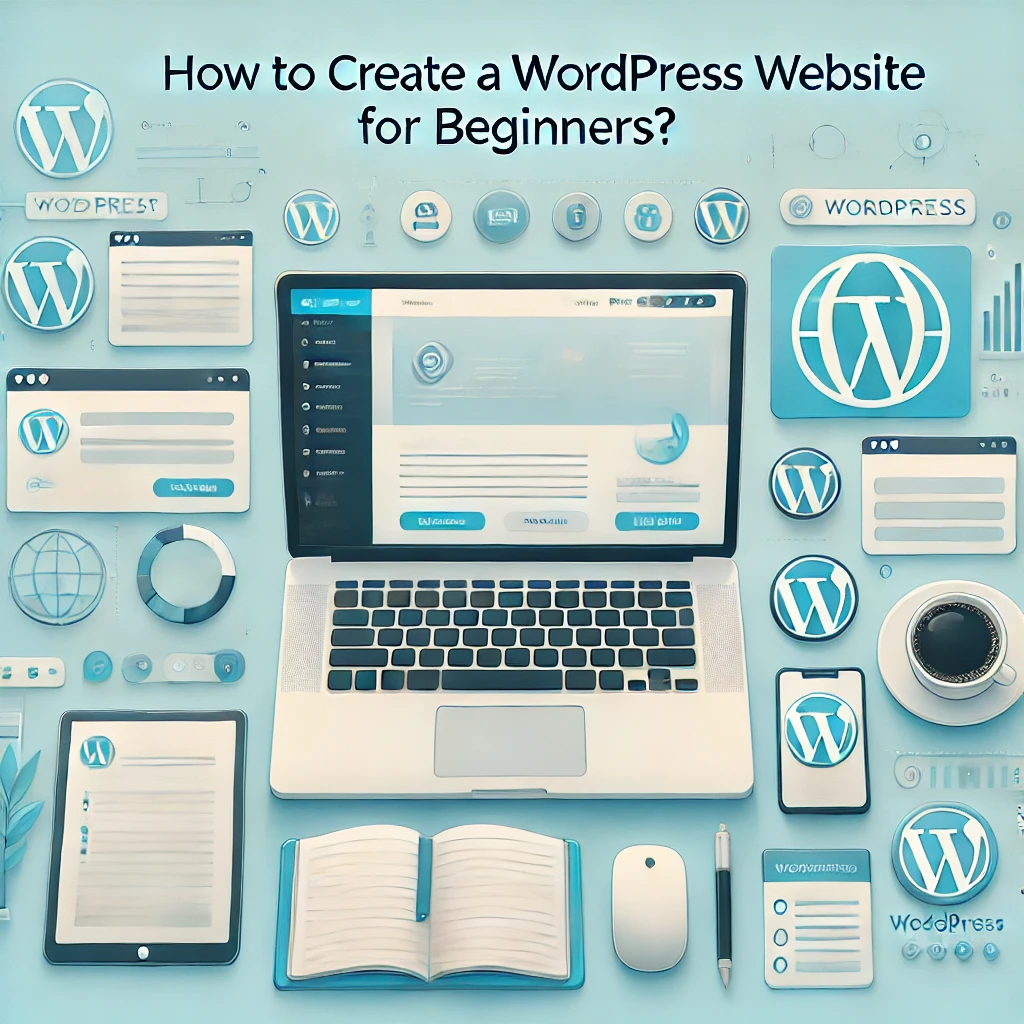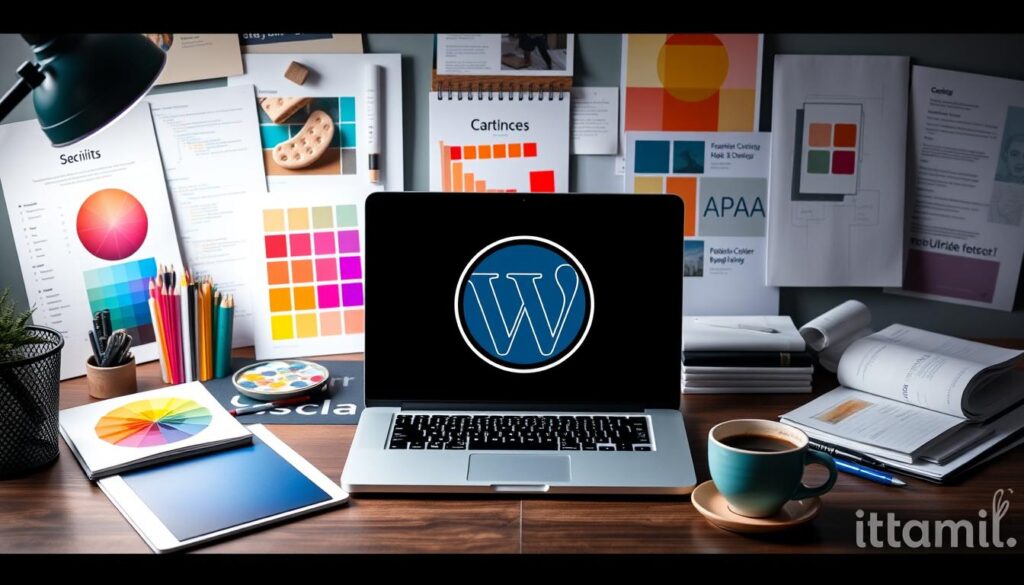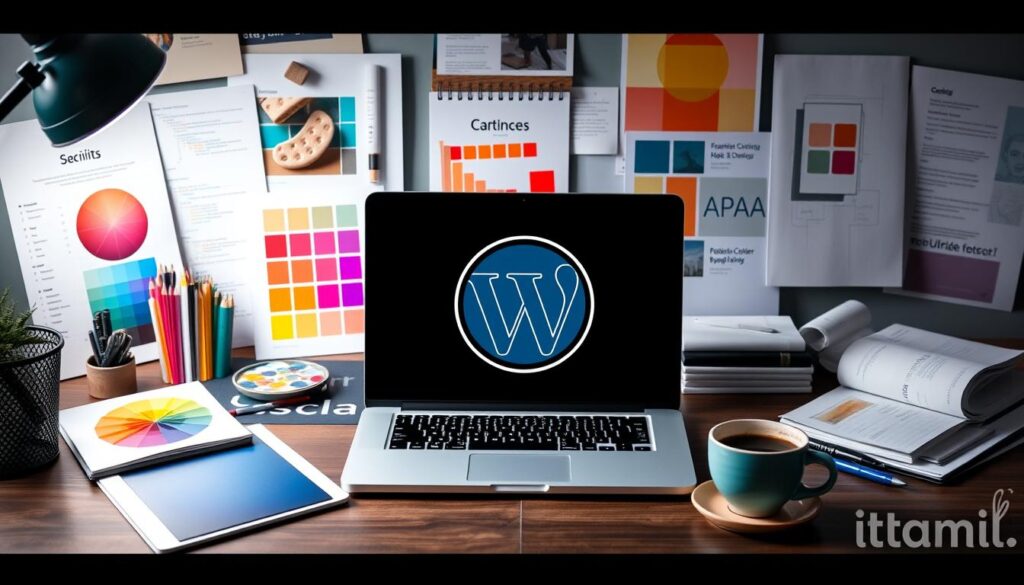Hello Everyone Today I publish the article about this How to create a WordPress website for beginners? Creating a WordPress website can be a rewarding experience, especially for beginners. WordPress is user-friendly and offers a lot of customization options. Here’s a step-by-step guide to help you get started:
Step 1: Choose a Domain Name and Hosting Plan
-
Select a Domain Name:
- Pick a name that reflects your site’s content.
- Use domain name registrars like Namecheap, GoDaddy, or Google Domains.
-
Choose a Hosting Plan:
- For beginners, shared hosting is a good start. Consider Namecheap, Bluehost, or Site Ground.
- Ensure the hosting plan supports WordPress.
Step 2: Install WordPress
-
Access Your Hosting Control Panel:
- Log in to your hosting account.
- Find the WordPress installer (often found under the ‘Website’ or ‘Softaculous Apps Installer’ section).
-
Run the WordPress Installer:
- Click on the WordPress icon and follow the prompts.
- Fill in your site’s information (site name, admin username, password, and email).
Step 3: Choose and Install a Theme
-
Access the WordPress Dashboard:
- Go to yourdomain.com/wp-admin and log in with your credentials.
-
Select a Theme:
- Navigate to ‘Appearance’ > ‘Themes’.
- Click ‘Add New’ to browse free themes from the WordPress repository or upload a theme you’ve purchased or downloaded.
-
Install and Activate the Theme:
- Click ‘Install’ and then ‘Activate’ once the theme is installed.
Step 4: Customize Your Site
-
Customize Your Theme:
- Go to ‘Appearance’ > ‘Customize’.
- Adjust the site title, tagline, colors, and layout to suit your preferences.
-
Create Essential Pages:
- Go to ‘Pages’ > ‘Add New’.
- Create pages like Home, About, Contact, and Blog.
-
Set Up a Navigation Menu:
- Go to ‘Appearance’ > ‘Menus’.
- Add your pages to the menu and arrange them in your desired order.
Step 5: Install Essential Plugins
-
Access Plugins Section:
- Go to ‘Plugins’ > ‘Add New’.
-
Install Important Plugins:
- Yoast SEO: For search engine optimization.
- Akismet: For spam protection.
- Jetpack: For security, performance, and site management.
- WPForms: For creating contact forms.
-
Activate the Plugins:
- After installation, click ‘Activate’.
Step 6: Configure Settings
-
General Settings:
- Go to ‘Settings’ > ‘General’.
- Set your site title, tagline, time zone, and email address.
-
Permalink Settings:
- Go to ‘Settings’ > ‘Permalinks’.
- Choose a structure that includes the post name for SEO purposes (e.g., yourdomain.com/sample-post).
Step 7: Add Content to Your Site
-
Create Blog Posts:
- Go to ‘Posts’ > ‘Add New’.
- Write and publish posts regularly to engage your audience.
-
Add Media:
- Go to ‘Media’ > ‘Add New’.
- Upload images, videos, and other media files to enhance your content.
Step 8: Launch Your Site
-
Review Your Site:
- Check for any broken links, typos, or missing elements.
- Test your site on different devices and browsers.
-
Go Live:
- Once satisfied, announce your site launch through social media and other channels.
Tips for Success
- Regular Backups: Install a backup plugin like UpdraftPlus to secure your data.
- Security Measures: Use security plugins like Wordfence or Sucuri.
- Stay Updated: Keep WordPress, themes, and plugins updated to the latest versions.
By following these steps, you’ll have a fully functional WordPress website up and running. Happy blogging!