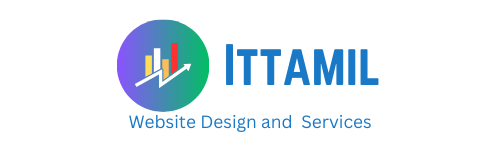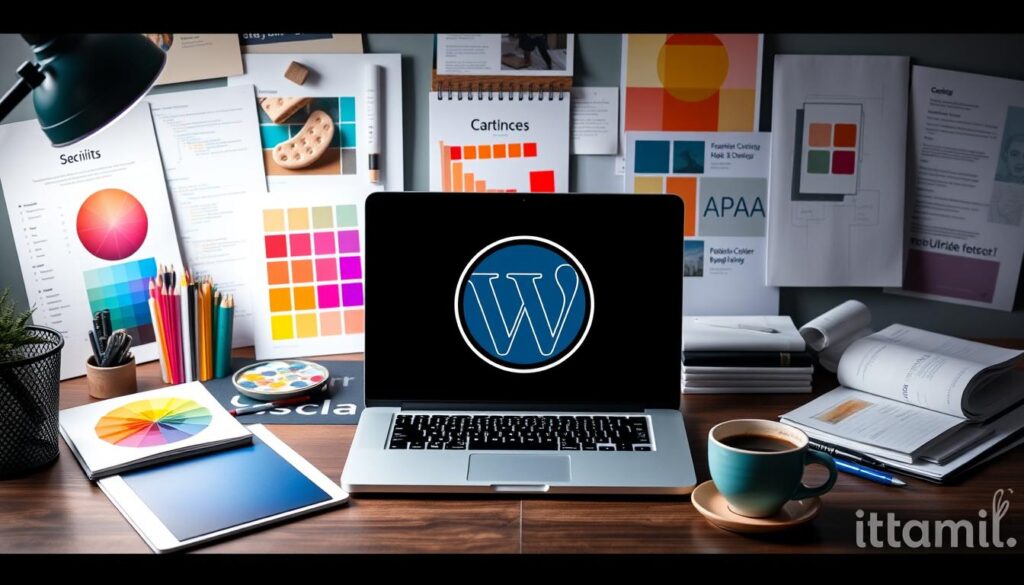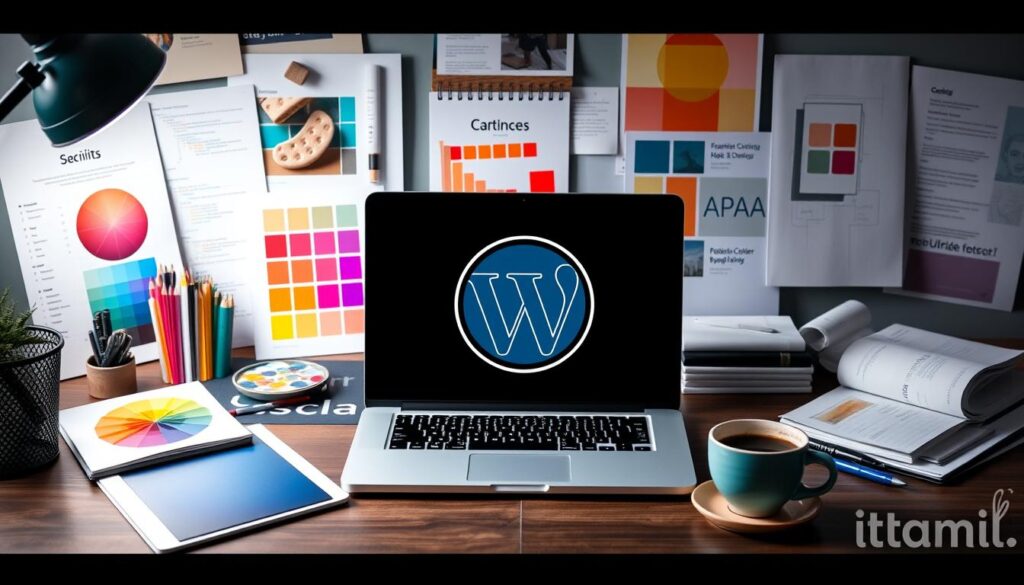Creating a website can be an exciting venture, but the process may seem overwhelming if you’re just getting started. Thankfully, WordPress, one of the most popular content management systems (CMS), makes setting up a website accessible even for beginners. With its user-friendly interface, extensive customization options, and vibrant community, WordPress offers everything you need to design a website that is professional, responsive, and engaging. Here’s a step-by-step guide on how to set up WordPress website design with ease.
1. Choose Your Domain Name and Hosting Provider
The first step in setting up a WordPress website is choosing a domain name. Your domain name is your website’s unique address on the internet (hostinger). Selecting a domain name is crucial, as it represents your brand and makes your website memorable.
After deciding on a domain, you’ll need a hosting provider. Hosting is where your website’s files will be stored, allowing it to be accessible online. Several hosting providers specialize in WordPress hosting, such as Bluehost, SiteGround, and HostGator. These providers often have one-click WordPress installation options, which makes the setup process even easier.
Tips for Choosing a Domain and Hosting:
- Choose a domain name that is easy to remember and relevant to your niche.
- Select a reliable hosting provider with excellent customer support and WordPress compatibility.
- Ensure your hosting plan offers ample storage, bandwidth, and a free SSL certificate for security.
2. Install WordPress
Most hosting providers offer a one-click WordPress installation, making this step straightforward. After logging into your hosting account, navigate to the control panel (often called cPanel) and look for a WordPress installation option. Once you start the installation, you’ll be asked to enter some details, such as your site’s name, admin username, and password.
If your hosting provider doesn’t have a one-click option, you can manually install WordPress. This involves downloading the WordPress files from WordPress.org, uploading them to your server via an FTP client, and setting up a MySQL database. However, the one-click option is much easier and preferable for most beginners.
3. Choose a WordPress Theme
A theme is essentially the template that defines your website’s look and feel. WordPress offers a wide range of free and premium themes, many of which cater to specific industries and website types. Choosing a theme aligned with your website’s purpose can help you start with a professional design and save you time on customization.
To browse themes:
- Log into your WordPress dashboard.
- Go to “Appearance” > “Themes.”
- Click “Add New” to search for themes, or upload a theme if you’ve already downloaded one.
Popular WordPress Theme Options:
- Astra: Lightweight and highly customizable, Astra is suitable for beginners and works well with popular page builders.
- Divi: A powerful theme with a drag-and-drop builder, ideal for those who want full design control.
- Neve: A modern, fast theme designed for SEO optimization and mobile responsiveness.
4. Customize Your Theme
Once your theme is installed, it’s time to customize it. WordPress themes come with built-in customization options, so you can make design tweaks without needing to know any coding. Simply go to “Appearance” > “Customize” to start adjusting colors, fonts, layout, and more.
The customizer panel allows you to see changes in real-time, so you can experiment with different options before publishing them. Some themes also offer advanced customization through page builders like Elementor or WPBakery, which enable you to drag and drop elements to create a unique look.
Key Customizations to Focus On:
- Header and Footer: Adjust these sections to include essential information and links, such as navigation menus, contact info, and social media icons.
- Typography and Colors: Make sure the fonts and colors align with your brand identity.
- Layout and Structure: Organize your content layout to improve user experience.
5. Install Essential Plugins
Plugins are tools that add functionality to your WordPress site, and there’s a plugin for nearly every purpose, from SEO optimization to contact forms and e-commerce. When considering how to set up WordPress website design, choosing the right plugins is essential for performance and user experience.
Recommended Plugins for Beginners:
- Yoast SEO: Helps optimize your content for search engines.
- Elementor: A page builder plugin that allows for drag-and-drop design.
- WPForms: An easy-to-use contact form builder.
- Jetpack: Offers security, performance, and marketing tools.
- WooCommerce: If you’re planning to set up an online store, WooCommerce is the go-to plugin.
After installing plugins, don’t forget to activate them and configure their settings based on your website’s needs. Be cautious with the number of plugins you use, as too many can slow down your website.
6. Create Essential Pages
A professional website typically includes a few core pages that help visitors understand who you are, what you offer, and how to get in touch. The basic pages to create include:
- Home Page: The first page visitors see; it should provide an overview of your site and entice users to explore further.
- About Page: Share your story, mission, or team here.
- Services/Products Page: Outline your offerings, whether they’re products, services, or content.
- Contact Page: Allow users to reach out by including a contact form or email address.
- Blog Page (Optional): If you plan on sharing content regularly, a blog can boost SEO and engage your audience.
To create these pages, go to your WordPress dashboard, click “Pages” > “Add New,” and start adding content. Use headings, images, and calls to action to make each page visually appealing and easy to navigate.
7. Optimize for SEO and Performance
SEO (Search Engine Optimization) is essential if you want your website to rank well on search engines like Google. WordPress is inherently SEO-friendly, but there are steps you can take to improve your site’s chances of ranking higher.
- Permalinks: Go to “Settings” > “Permalinks” and choose a URL structure that includes your post name (e.g., www.example.com/sample-post). This helps search engines understand your content better.
- Install an SEO Plugin: Yoast SEO or Rank Math can help you optimize each page and post.
- Optimize Images: Use compressed images to improve loading speed. Plugins like Smush can help with image optimization.
- Mobile Responsiveness: Google prioritizes mobile-friendly sites, so ensure your theme and design are responsive.
Website performance affects SEO and user experience, so make sure to monitor your site’s speed using tools like Google PageSpeed Insights. For further speed optimization, consider using caching plugins like W3 Total Cache or WP Super Cache.
8. Add Content
With your design and structure in place, it’s time to add content to your website. High-quality, relevant content will engage your audience and contribute to better SEO performance.
- Blog Posts: Share insights, tips, and news related to your niche. Blog posts are a great way to attract organic traffic.
- Images and Videos: Visual content can improve engagement, but ensure all media is optimized for web use to prevent slowing down your site.
- Headings and Subheadings: Use structured headings to break up your content, making it easier for users to read and search engines to index.
9. Test and Launch
Before launching your website, conduct thorough testing to ensure everything functions correctly. Check for broken links, test forms, ensure all plugins work seamlessly, and preview your website on various devices to confirm mobile compatibility.
Testing Checklist:
- Click all links and buttons to ensure they lead to the correct destination.
- Review your site on desktop, tablet, and mobile.
- Check your website’s loading speed.
- Test contact forms, shopping carts (if applicable), and other interactive features.
Once everything looks good, you’re ready to go live. Announce your new website through social media, email newsletters, or other marketing channels to start attracting visitors.
10. Ongoing Maintenance
Setting up a WordPress website design is just the beginning; maintaining it is an ongoing process. Regular maintenance will help keep your website secure, up-to-date, and functioning optimally.
- Update Plugins and Themes: Regularly updating plugins and themes ensures they remain compatible with WordPress and protects your site from security vulnerabilities.
- Back Up Your Website: Use plugins like UpdraftPlus or BackupBuddy to automatically back up your site’s data.
- Monitor Security: Install a security plugin, such as Wordfence or Sucuri, to protect against malware and hacks.
By following these steps, you now have a well-designed, user-friendly WordPress website. Take time to refine your content, enhance your SEO, and promote your site for sustained growth. Good luck, and happy designing!